Set up account notifications
Set limits on your account balances and transaction amounts, and receive alerts when those limits are exceeded.
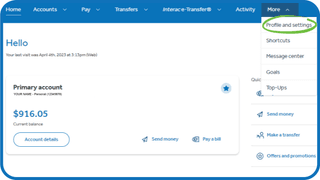
Here's how to set up account notifications:
- Sign in to Servus online banking and use the main menu to navigate to the More tab.
- Select Profile and settings.
- Under Notification settings, select Account notifications.
- Ensure your email and SMS information is correct. If not, select Update your contact information.
- Using the Select an account dropdown, choose the account you want add notifications to.
- Enter your dollar limits. The Balance has risen above and Balance has fallen below will alert you about your account balance. The Values is greater than will alert you any time an individual transaction over that dollar value happens on your account. The Value is equal to will alert you any time an individual transaction with a specific dollar value happens on your account.
- Use the toggles to select SMS (text), email and/or push notifications for each alert. Then select Save.
- Your notification settings have been updated.
More about account security

Set up biometrics
You can access your accounts using a fingerprint or facial recognition. Get step-by-step instructions to set up biometrics for mobile banking.

Set up Google Authenticator
Protect your money with an extra layer of security. Get step-by-step instructions to set up Google Authenticator for online and mobile banking transactions.

Set up security notifications
Get an alert if someone tries to change the security settings on your accounts. Get step-by-step instructions to ensure you receive these alerts.
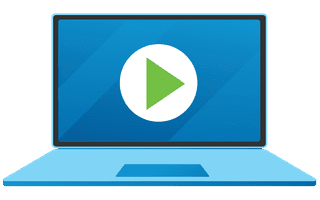
We're here for you every step of the way.
Check out our support centre for step-by-step instructions on new and returning features.
- Schedule a call
Send us an email
Email us and we’ll respond within one business day.
Phone:
Give us a call at 1.877.378.8728 to speak with someone right away.